Appzi <--> Zapier Integration
This page will guide you step-by-step on how to configure Appzi with Zapier.
1. Create a Zapier account if you don’t have one. Pick one of the integrations here and follow the wizard instructions.
2. In order to connect your Appzi feedback to Zapier you will need an Access token (each survey has its own access token). The token can be found on our Integrations page which can be accessed from the Appzi portal under “Connect” menu item.
3. You will be redirected to “Connect” page – locate Zapier and press “Manage Zaps”.
4. You will find the access token there, copy it in the Zapier Prompt.
5. Test the trigger and press Continue.
6. Setup an action (see official Zapier docs) to redirect the incoming feedback in one of the destinations available in Zapier. A example based on Jira would be this.
A few notable fields you can use are “Emoji” which represents the feedback mood or type as an emoticon, “Excerpt” is a short summary and “Summary” is a summary of the entire feedback formatted as text.
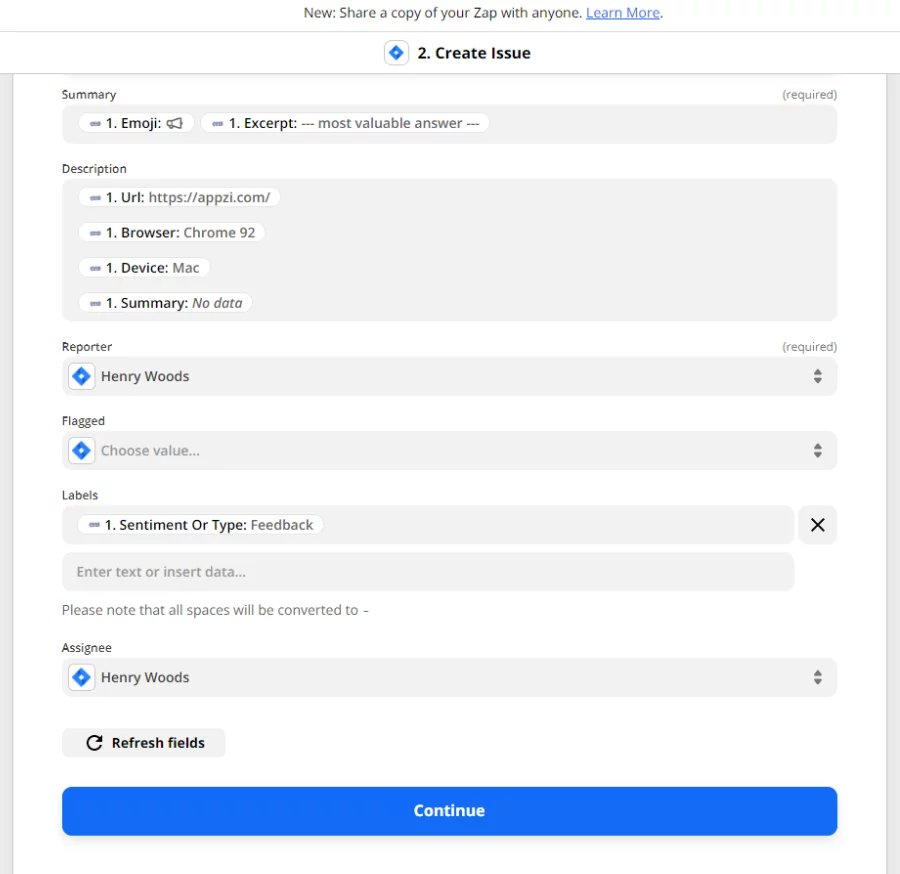
Congrats! Now you can push your customer feedback to 3,000 apps through Zapier.